 CommonPaths
CommonPathsAuditor
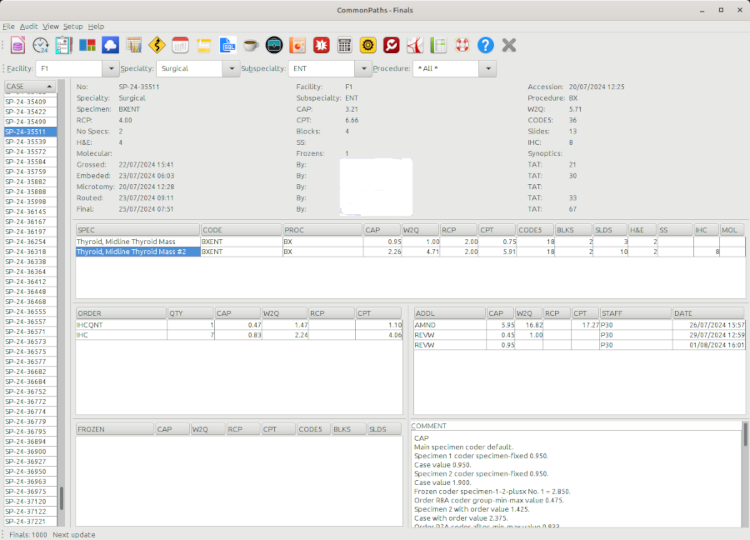
The audit report shows finaled cases and their specimens, orders, frozen sections and reviews with their workload units so you can review the coding and make sure it is done properly. The information is displayed in 5 tables, 1 panel and 1 text field:
- Case: a list of cases that meet the filters criteria, up to 1000 most recent cases
- Details: select a case number from the list to view its details in the top right panel
- Spec: The specimens of the case selected/highlighted from the cases list
- Order: The orders of the specimen selected/highlighted from the specimens list. Only orders that have workload units are displayed with their values
- Frozen: The frozen sections of the specimen selected/highlighted from the specimens list. The units are assigned to the pathologist who performed the frozen section if available, otherwise to a virtual pathologist named TBD (to be determined)
- Addl: Additional clinical procedures that were performed during of after finalizing the report. Examples are addenda, amendments, second opinions, reviews, correlations and presentation at tumor boards. The workload units of these procedures are assigned to the pathologist who performed the procedure, whether done by the same or a different pathologist than the one who finaled the case.
- Comment: A text describing the steps used to code each workload system
The turnaround times are calculated in business hours.
The tables can be sorted by clicking on the column header of your choice once for ascending order, or twice for descending order. To change the size of a column, grab the right edge of the column header with the mouse and slide it in or out. To change the orders of the columns, grab the center of the header with the mouse, then drag it and drop it at the new location. To change the size of the panels, grab the dividing boxes with the mouse and drag to the desired size.
Filters toolbar
The second toolbar on top of the screen below the main toolbar and above the charts allows you to filter the data by facility, specialty, sub-specialty or procedure. The filters are cumulative, so you can select multiple filters at the same time.
To find a specific case that you wish to audit, first narrow your range by filtering for the facility, specialty and sub-specialty of your case. Then click the header of the cases table on the left side of the screen to sort the cases by ascending number or click twice to sort descending. Find your case and click it to see the details. If the case is too old and not within the range of the last 1,000 filtered cases, then you can use the SQL editor to find and review your case.